Power Apps templates
Table of Contents
One of the difficulties with Power Apps is to get started. You could of course start by using one of the Application Templates. Although these may look good, none of these really do what I want to do.

Therefore when I start with one of the above templates I find that I’m spending more time on removing bits than building what I really want. In general I just start with a blank app and then I find that the blank screen stares at me desperate to get filled.
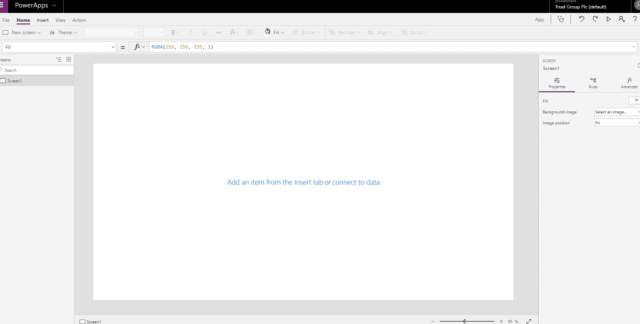
Screen Templates
There are however a few screen templates that can be really helpful. All you need to do is visit Power Apps Studio and create your blank app and then you can create a new screen using these screen templates.

Blank
Ok, this is the template that gives you that staring blank screen, this may often be useful, however it’s not really getting me excited.
Scrollable
The Scroll-able template is also one of the older templates. this template gives you a title section, a scroll-able canvas on the screen where you can add your data. Still not very exciting and no real need for a template.

List
The List template is also a bit older and it helps you create a list of items from a data source. This way you could very quickly present a list of SharePoint items within a Power Apps app. The nice thing of this template is that it helps people getting familiar with List Galleries in Power Apps

Success
Well, Success is what we all want isn’t it?

The PowerApps team have made it very easy to give you a success screen. Most likely you would extend this screen by adding a button that gets you back to where you came from, but at least this is a start.
Tutorial
Now we’re getting to the more interesting templates.
This tutorial screen shows you the power of PowerApps.
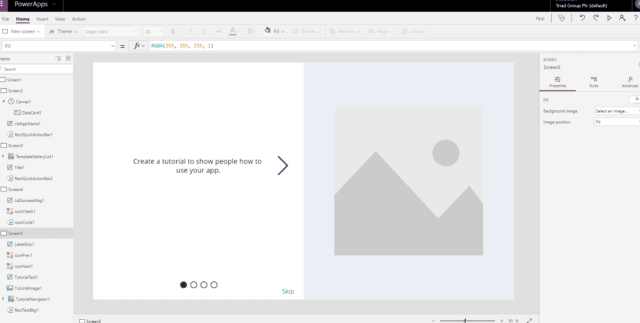
Just 8 controls on a screen give you all you need to give you a banner web part that lets you scroll through photos and text. Howe many websites or intranet use these kind of banners? with simple left right clicks you can step through each step. It’s not too difficult to now create that banner on your SharePoint based intranet. More importantly it’s all without any code!
Do you want a contact form in your Power Apps app?
The email template gives you a very quick way to send an email to someone. Just create this screen, run it and you will receive an email within no time. This make developing that contact form a piece of cake.

People
Do you want to create a people directory or a people picker in your app? Then this People template could be a good starting point for you.

And did you notice this is just a single screen. Both the selecting and the selected people sections are implemented just in this single screen showing you how to reduce the number of screens and therefore reducing the complexity of the solution. Have you found yourself copying data from one screen to another? Or referencing data that belongs to on one screen to the other?
Meeting
Do you want your users to be able to book a meeting?
This meeting template shows you how to create a meeting screen with a single click. Ever wondered how to implement tabs? Well, this templates shows you how.


And once again this screen simply works. Just run the screen fill in some meting details and your meeting will be created.
Calendar
The Calendar template is the last of the screen templates. The user can select which calendar to pick events from and then all events of a certain day will be presented.
I while back I looked at this template and discovered all the galleries used this template is actually very good if you want to learn about galleries..

Ok, all of these templates may give you that typical Power Apps look, but that is changed fairly quickly if you really need to do so. These templates should get you started developing the first few Power Apps quite quickly.

[…] PowerApps – Screen templates, now this is a feature that I really like […]
Thank you for these great ideas. I manager to make an own tutorial screen. Could you explain hoe to insect this screen, as a First screen in my app?
Thanks for your help, best regards,
Heidi
Hi Heidi,
If I understand it correctly then you have created a screen that you want to copy from one Power App to another. You can go to the screen that you want to copy then select that screen and copy (ctrl c) and paste this straight into the app where you want it to appear. now that you want it to appear as the first screen simply move it up in the list of screens. The most top screen will be seen as the default screen by PowerApps.