The Microsoft Flow UI is great for developing flows quickly but sometimes it would help if you could do just a bit more with the tools provided. Quite often things are on the way, but you simply can’t wait for it. You can now make the choice to go somewhere else, or you could start developing things yourself or you could find someone who has done the work for you already.

This is a great opportunity for the Microsoft community to create some add-ons. Like with all Microsoft Technology there are 3rd party tools around that can help you with all sorts of things that aren’t there yet in the standard product. For Microsoft Flow there is one of those amazing tools that can help you too. In this post I will go through the free version of Flow Studio. More about the Pro version you can read in my post about the Pro version of Flow Studio too.
Flow Studio
Table of Contents
Flow Studio is a tool that can help you manage your flows in Microsoft Flow. Flow Studio is developed in Australia by John Liu. The tool has two different versions, free and Pro. In this post I will look at the free version of Flow studio, but believe me you really will not mind to pay the $10 per month for the Pro version.

Time to have a look at the product!
Flow Studio – The Flows
Flow studio lists all the flows that your the user logged in can see in Flow as well. My test user has created two flows and in Flow you get to see the following:

For most users this is probably enough, however have a look at Flow Studio. I get the same 2 flows displayed, with a lot more information.

You can straight away see how many runs a flow has gone through, how long these flows have been running for. Also it is very easy to find the flows that are failing making it a lot easier to monitor your flows.
But that is not all, you can also filter the view shown above. Have you ever noticed that when you get many flows in your environment that it becomes a bit harder to find your flow in the flow overview in Microsoft Flow? With Flow studio you can filter your flows just like that.

And this is still all part of the free version of Flow Studio. But that this not all, how about tagging flows just so that you can easily filter your flows by whatever you like. You could for example tag all your production flows with #production. But you could also group your flows by the solution that uses your flows. There are plenty of options here.

Do you want to have a look at all the runs of a flow?
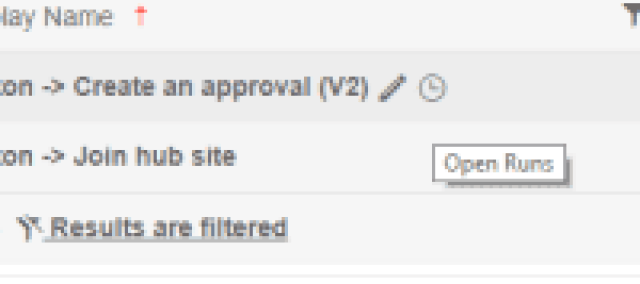
Simply click on the clock icon to open all the runs for a specific flow. Similar to the flow overview you can view all the flow runs or you could filter the runs that you are interested in. Imagine finding all the failed flow runs just by filtering on the status of the runs. That is just 2 clicks away!

Flow Studio – The Approvals
Within flow you can see all your approvals

In Flow Studio you can do the same, but once again John has added to steroids to the overview.

By clicking on the Flow link Flow studio points you directly towards the flow that the approval is related to.
Flow Studio – The Connections
The connections overview is yet another very useful feature of Flow Studio. You can see all the broken connections

and when you click on the + in front of the connection you can see which flows use the broken connection. Wow, this is very helpful! I now know which connections I need to fix and which flows have been affected by this broken connection.

But there is more! Do you want to know why the connection is broken? Just hover over the connection and Flow Studio gives you the answer!

Flow Studio – The Settings
There are two settings in Flow Studio. This is all about how Flow Studio communicates with Microsoft Flow. I would leave this on the default setting of Flow Studio Server for now as it is more reliable than the BETA Flow API. But feel free to try out the options.

When you enable the option you will find that a few new things appear.Just an example of the additional features. You can now recognise the team flows as the owner shows multiple people icons.

Flow Studio – The About
There is just one section left to look at in this post. The about section gives you a brief overview of all the options in Flow Studio.

Flow Studio – Get Connector and Connection JSON
Have you ever wondered what a connector really looks like. If you have developed custom connectors before then you will most likely know that there is json files (aka swagger files) that contain the definition of each connector. For existing connectors you can get to these json files from the Connections option.

These pieces of json you could even use to then build your own, custom version of a connector.
Flow Studio – Manage your flows
When you right click on the Flows in Flow Studio there are a whole bunch of features that you might find useful to manage your flows.

You can Edit and Disable your flows or for example you can see the details of all the owners or you can export the flow to an excel file.
When you use the paid for version there are more features for you to use. I will describe these in part 2 of this series.
What’s next
Well, you could of course wait for my next post about all the features that are part of the Pro version of Flow Studio but why wait if you can get started with Flow Studio yourself. Visit the site and login to your Office 365 account and that is it!
Do you want to use the pro version then read my post about Flow Studio Pro first.


[…] FlowStudio you will also find all the broken […]